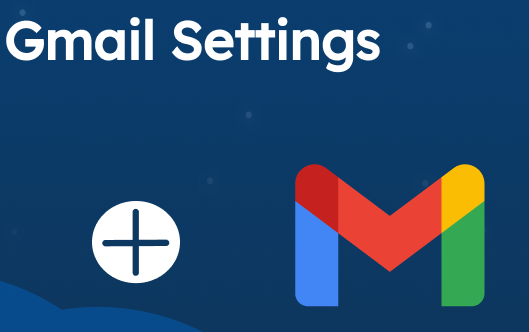Discover the top Gmail settings every user should know to manage your inbox effectively and avoid being overwhelmed by unread emails.Let me be honest for a second: I used to be one of those people with 12,734 unread emails. You know the type — inbox full of newsletters I never asked for, random login alerts, and buried messages from actual humans I forgot to reply to. Embarrassing? Sure. But also totally fixable.
So I spent a weekend (okay, two hours and a cold brew) diving deep into Gmail settings. What I found? Gmail’s got all these hidden features just sitting there, waiting to rescue you from inbox doom. You just gotta know where to look.
Here’s how to take your inbox from chaotic mess to clean, efficient machine — without turning into a robot.
Where to Find Gmail Settings
On Desktop:
- Open Gmail.
- Click the gear icon (top-right).
- Select “See all settings.”
- Explore each tab (General, Labels, Filters, etc.).
On Mobile (Android/iPhone):
- Open the Gmail app.
- Tap the menu icon (☰).
- Scroll down to Settings.
- Tap your account to access controls.
🛠️ Best 10 Gmail Settings to Optimize Your Inbox
Table of Contents
1. Undo Send: Take Back Emails You Regret Sending
Ever hit “Send” and instantly screamed, “Nooo!”?
- Go to Settings > General > Undo Send.
- Set the cancellation period to 30 seconds.
This gives you a mini time-travel button for email regrets.
2. Keyboard Shortcuts: Speed Through Your Inbox Like a Pro
Want to handle emails like a Developer?
- Enable in Settings > General > Keyboard Shortcuts.
Handy commands:
- C = Compose
- R = Reply
- E = Archive
- # = Delete
It’s like muscle memory for your inbox.
3. Templates: Save Time by Reusing Common Replies
Stop typing the same email 17 times a week.
- Enable via Gmail Settings > Advanced > Templates.
- Create or insert via the three-dot menu in Compose.
Perfect for follow-ups, intros, or anything repetitive.
4. Filters & Labels: Automatically Sort Incoming Emails
Auto-organize your emails so you don’t have to.
- Head to Settings > Filters and Blocked Addresses.
- Create filters based on sender, subject, or keywords.
- Apply actions like skip inbox, apply label, delete, etc.
Gmail becomes your sorting assistant.

5. Nudges: Never Forget to Reply Again
Forget to reply? Gmail will guilt-trip you (gently).
- Enable under Settings > General > Nudges.
- Choose to get reminded to reply or follow up.
Super helpful if you’re the forgetful type (me).
6. Email Density: Choose a Layout That Matches Your Workflow
Customize how crowded your inbox looks.
- Go to Settings > General > Email Density.
- Default = previews + icons
- Comfortable = spacing, no previews
- Compact = minimal view
Change it based on your screen size or stress level.
7. Signature Gmail Settings: Add a Professional Touch to Every Email
Make your emails look legit.
- Head to Settings > General > Signature.
- Add your name, job, contact, maybe a logo.
Looks professional, builds trust.
8. Vacation Responder: Set Automatic Replies While You’re Away
Taking a break? Let people know.
- Find it under Settings > General > Vacation Responder.
- Set date range + message (e.g., “Back next week!”).
Optional: add a bit of humor or personality.
9. Contact Management: Stop Gmail from Auto-Saving Every Address
Avoid Gmail’s habit of auto-saving every email address.
- Go to Settings > General > Create contacts for auto-complete.
- Choose “I’ll add contacts myself.”
Clean contact list = cleaner mind.
10. Whitelist Important Senders: Ensure Key Emails Never Get Marked as Spam
Keep key messages out of spam.
- Open any important email.
- Click three dots > Filter messages like this.
- Choose “Never send to spam.”
A must for clients, job leads, and Mom.
Advanced Gmail Settings Tips and Features
Send Emails from Multiple Addresses
Manage multiple accounts from one inbox.
- Go to Settings > Accounts and Import > Send mail as.
- Add your other email and verify.
Send work emails from personal Gmail — magic.
Smart Compose: Let Gmail Help You Write Faster
Gmail predicts your sentences like it reads your mind.
- Enable via Settings > General > Smart Compose.
Helpful when your brain is fried.
Use Gmail with Outlook, Apple Mail, or Thunderbird
Still love desktop apps? Gmail plays nice.
- Outgoing (SMTP):
smtp.gmail.com, Port 587 (TLS) or 465 (SSL) - Incoming (POP/IMAP): Enable in Settings > Forwarding and POP/IMAP
Use your Gmail address without ever opening Gmail.
Bonus Tips
- Try Priority Inbox to surface the good stuff first.
- Use Dark Mode if you’re a night owl.
- Explore Gmail add-ons like Boomerang or Mailtrack.
Wrap-Up
Gmail isn’t just an email service. It’s a fully customizable productivity engine — if you know where to look. Hopefully, this guide helps you stop wrestling your inbox and start mastering it.
Gmail Settings FAQ (People Also Ask)
How do I access Gmail settings?
On desktop, click the ⚙️ gear icon in the top right of Gmail and choose “See all settings.” On mobile, open the Gmail app, tap the ☰ menu, scroll to Settings, and pick your account.
Can I unsend an email in Gmail?
Yes! Turn on the Undo Send feature under Settings > General. You can choose a delay of 5 to 30 seconds to cancel a sent email.
How do I create email filters in Gmail?
Go to Settings > Filters and Blocked Addresses > Create a new filter. You can filter by sender, subject, or keywords, then choose actions like “Skip inbox” or “Apply label.”
How do I add a signature in Gmail?
Head to Settings > General, scroll to Signature, and create your custom email sign-off. You can include text, links, or even a logo.
How do I stop Gmail from adding contacts automatically?
Go to Settings > General > Create contacts for auto-complete and choose “I’ll add contacts myself.” This keeps your contact list clean.
How do I enable keyboard shortcuts in Gmail?
Go to Settings > General, find Keyboard Shortcuts, and turn them on. Then, you can use keys like C to compose or E to archive.
What is Smart Compose in Gmail?
Smart Compose offers writing suggestions as you type. Turn it on in Settings > General > Smart Compose if you want Gmail to help you draft faster.
Can I use Gmail with Outlook or Apple Mail?
Yes, enable IMAP or POP in Settings > Forwarding and POP/IMAP. Then add your Gmail to Outlook, Thunderbird, or Apple Mail using the correct server settings.
How do I whitelist an email in Gmail settings ?
Open the email, click the three-dot menu, choose “Filter messages like this”, and then select “Never send it to Spam.”
How do I set up auto-reply in Gmail (vacation responder)?
Go to Settings > General > Vacation Responder, pick start/end dates, and write your auto-reply message. Gmail will send it automatically while you’re away