Think you can’t use Chrome extensions on Android? Think again. Here’s how I made mobile Chrome awesome with a few sneaky tricks. So here’s the thing: I spend way too much time on my phone. You probably do too. And Chrome? It’s the browser I default to without thinking. Fast, familiar, synced with all my Google stuff. It just works.
Until… it doesn’t.
I remember one night—half asleep, scrolling on my phone—I tried to install Grammarly on Chrome Android so I wouldn’t embarrass myself in an email. Guess what? You can’t. No extensions. Nada. Big nope from Google.
Ever tried to use a password manager or ad blocker extension on your phone? Same story. Chrome on Android is basically like a pizza with no toppings. Sure, it’s still pizza… but it’s kinda sad.
But here’s where it gets interesting: there are ways around it. Some clever little workarounds, some under-the-hood tweaks, and a few underrated browsers that let you do stuff Google says you shouldn’t.
This isn’t some clickbait listicle or tech bro tutorial that ends with “just use your desktop instead.” Nah. This is about making your mobile Chrome experience actually good—even if it means stepping outside the walled garden a bit.
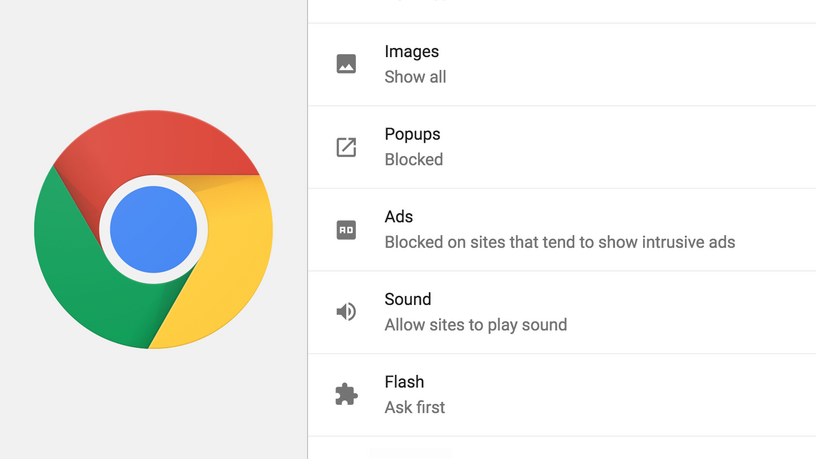
Why You Can’t Install Chrome Extensions on Android
If you’ve ever Googled “how to install Chrome extensions on Android,” you know the answer is frustrating: you can’t—not with Google’s Chrome, anyway.
Here’s why Google restricts it:
- Performance: Extensions increase memory usage and battery drain.
- Security: Mobile environments are harder to sandbox, and bad extensions are a real risk.
- Revenue: Many extensions (like ad blockers) interfere with Google’s core business—ads.
But all is not lost. Because Chrome is built on Chromium, several other browsers use that same engine—and many of them do support extensions on Android.
Best Browsers that support Chrome Extensions on Android
If you’re serious about using extensions, these are your best bets:
Use Chrome Extensions on Android with Kiwi Browser
Kiwi is lightweight, open-source, and the only major Chromium-based browser on Android that supports extensions from the Chrome Web Store out of the box.
Yandex Browser a Simple Way to Use Chrome Extensions on Android
Yandex allows extension installation, though it’s less flexible than Kiwi. It’s easy to set up, but it raises some privacy concerns, as it’s developed by a Russian tech company.
✅ Firefox (Alternative with Built-In Add-ons)
Not based on Chromium, but worth mentioning. Firefox offers excellent privacy features and supports powerful add-ons like uBlock Origin—just not Chrome extensions.
Table of Contents
🔧 How to Install Chrome Extensions on Android (3 Proven Methods)
🚀 Method 1: Use Kiwi Browser
If you want to install Chrome extensions on Android, Kiwi is the way to go.
Steps:
- Download Kiwi Browser from the Play Store.
- Tap the menu (⋮), go to Extensions, and enable Developer Mode.
- Visit chrome.google.com/webstore.
- Find and install your favorite extensions just like on desktop.
Tip: Disable unused extensions to improve performance.
🌐 Method 2: Yandex Browser (Quick Setup, Limited Control)
Yandex makes it easy to install extensions but gives you fewer management options.
Steps:
- Install Yandex Browser.
- Open the Chrome Web Store.
- Add extensions directly from the browser.
- Manage them through Settings → Extensions catalog.
🛡 Method 3: Firefox for Mobile Add-ons
Firefox doesn’t support Chrome extensions, but it does support mobile-optimized add-ons:
- uBlock Origin – For aggressive ad blocking.
- Dark Reader – For a consistent dark mode across websites.
- HTTPS Everywhere – To force secure connections.
It’s not Chrome, but for privacy-minded users, Firefox is often the better choice anyway.

Unlock Extra Features While You Use Chrome Extensions on Android
Type chrome://flags into your address bar to access experimental features—most of which Google hasn’t enabled by default.
Here are the best Chrome flags for Android that can make your browser smarter, faster, and more useful.
Use Dark Mode While Browsing with Chrome Extensions
- Flag:
#darken-websites-checkbox-in-themes-setting - Why use it? Automatically applies dark mode—even to sites that don’t support it.
Listen to Articles While You Use Chrome Extensions
- Flag:
#read-aloud - What it does: Converts web articles into audio—perfect for listening on the go.
Take Incognito Screenshots with Chrome Extensions Enabled
- Flag:
#incognito-screenshot - Why it’s useful: Take screenshots in private browsing mode without restriction.
Customize Toolbar While Using Chrome Extensions
- Flag:
#adaptive-button-in-top-toolbar - Function: Lets you customize the top-right button with quick actions like Translate, Share, or Voice Search.
One-Time Permissions to Stay Safe While Using Chrome Extensions
- Flag:
#one-time-permission - Benefit: Automatically revokes camera/mic access after one use.
Force Zoom While Using Chrome Extensions on Android
- Flag:
#accessibility-page-zoom - Great for: Sites that try to block pinch-zoom (yes, that still happens).
⚠️ Note: Flags are experimental. If something breaks, head to chrome://flags/#reset and roll everything back.
Best Chrome Extensions to Use on Android Right Now
Want to boost your mobile browser with real desktop-level functionality? These are the best Chrome extensions for Android (when using Kiwi or Yandex):
| Extension | What It’s For | Why It Rocks |
|---|---|---|
| uBlock Origin Lite | Ad blocking | Blocks trackers without slowing you down |
| Dark Reader | Dark mode | Clean dark theme for every site |
| Just Read | Reader mode | Clears out clutter, ads, and distractions |
| MailTrack | Email tracking | Know when your emails are opened |
| StayFocusd | Productivity | Limit time on distracting websites |
Pro Tips to Optimize Chrome for Android
Whether you’re on Kiwi, Chrome, or Firefox, these optimization tips will help improve speed, battery life, and overall usability.
Speed Up Chrome with installed extensions on Android
- Enable Preload Pages: Preloads content for faster loading (Settings → Privacy → Preload pages).
- Clear cache regularly: Keeps your browser responsive.
- Keep extension count low: Only run what you actually use.
Boost Privacy When You Use Chrome Extensions on Android
- Block third-party cookies: Settings → Site settings → Cookies.
- Use a VPN with Incognito: Services like ProtonVPN or Mullvad offer high privacy with no tracking.
- Avoid signing into Chrome if you don’t need to: Google sync can be useful—but it also tracks everything.
Troubleshooting Fix Issues When You Use Chrome Extensions on Android
❌ Extensions not loading?
- Make sure Developer Mode is on.
- Restart the browser.
- Reinstall the extension—or try a different browser like Kiwi.
🌑 Dark mode breaking layouts?
- Disable the dark mode flag.
- Use Dark Reader instead—it plays nicer with CSS.
Why You Should Try to Use Chrome Extensions on Android
Let’s be honest—Chrome on Android works just fine for most people. But “fine” doesn’t cut it if you value control, performance, and customization.
With the right tools:
- You can install Chrome extensions on Android.
- You can enable dark mode, screen zoom, or private audio reading.
- You can optimize for speed, privacy, and focus.
And once you experience a better browser setup, there’s no going back.
Use Chrome Extensions on Android Like a Pro
- Install Kiwi Browser (or Firefox if privacy’s your jam).
- Try out a few Chrome flags to customize your setup.
- Install your must-have Chrome extensions.
- Tweak settings for faster, more secure browsing.
- Bookmark this guide—you’ll want to revisit it later.